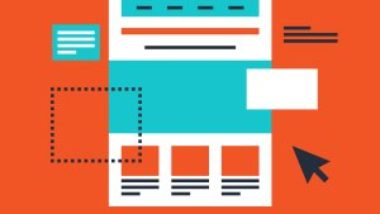If you want to grow your online presence and be successful, it’s vital that you understand where your website’s traffic is coming from. This is because you will be able to analyze what is working and what is not working, thus allowing you to optimize your site.
There are plenty of software solutions on the market to let you do this, but why pay good money for them when you can use Google Analytics, which is free tool that provides you with all the insights you need?
Here’s how to use Google Analytics to monitor your website traffic in five easy steps:
1. Set Up A Google Analytics Account
Before you can start tracking your website traffic, you need to create a Google Analytics account. Visit the Google Analytics website and sign up using your Google account. Once you’ve signed up and logged in, follow the prompts to set up a new property for your website.
2. Install Tracking Code
Once you’ve set up a new property for your site, you’ll receive a unique tracking code, specific to your website, that you’ll need to add. This code allows Google Analytics to collect all the necessary data about your website’s traffic.
The exact method of adding that code will depend on the platform you use (e.g., hand-built HTML, WordPress), so you should refer to your platform’s documentation (or contact your web developer) for detailed instructions on how to add that tracking code.
If you do use WordPress, you might find there is already a theme setting where you can paste in your Google Analytics code, but if not, there’s a free plug-in from Google that will handle everything for you.
3. Check Your Website Traffic
After installing the tracking code, Google Analytics will begin to collect data about your website’s visitors. To view this information, log in to your Google Analytics account and navigate to the “Audience Overview” report. Here, you’ll see key metrics such as the number of users, sessions, page views, and much more.
4. Analyze Traffic Sources, Top Pages, And Keywords
Now that you can access your website traffic data, it’s time to dig deeper into the insights. Some important reports to explore include:
- Traffic Sources – Find out where your visitors are coming from (e.g., search engines, social media, referrals) by navigating to “Acquisition” > “All Traffic” > “Channels.”
- Top Pages – Discover which pages on your site are performing best by going to “Behavior” > “Site Content” > “All Pages.”
- Keywords – Learn what search terms people are using to find your site by visiting “Acquisition” > “Search Console” > “Queries.”
5. Set Up Goal Tracking And Monitor Conversions
If you want to evaluate the effectiveness of your marketing campaigns, you’ll need to track your conversions, whether the goal of a page is to have someone sign up to your newsletter, join a webinar, or purchase a product or service. To configure goal tracking in Google Analytics, follow these steps:
- Go to the “Admin” section.
- Select “Goals”.
- Click “New Goal” and follow the prompts to create a tailor-made goal. This functionality allows you to monitor your website in areas such as form submissions or product purchases.
Summary
By following these five easy steps, you’ll soon understand enough to improve your website traffic using Google Analytics. With the valuable insights you gain, you’ll be able to make data-driven decisions to optimize your website, increase conversions, and grow your online presence.
Please don’t underestimate the power of monitoring your website traffic, because it’s a vital component of your business’s online success.