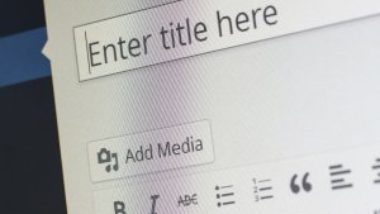Personally, I have never found much use for tags in WordPress, especially tag clouds, which I find annoying.
However, there is one way to use them that does not affect the look and feel of your site, and that’s what this short article is about.
Let’s suppose you have a WordPress site with a lot of articles, and you want to cross-link a new article (e.g. one about how to do Facebook advertising) to a list of several others that all mention a specific word, e.g. “facebook”, because you want to let people know you have other articles about using Facebook.
Of course, you could do a site search for that word, and you’d end up with a link that looks like this:
https://YOURDOMAIN.com/?s=facebook
However, that may include some blog posts that you do not want to include in your link. Yes, they may include the word “facebook” somewhere in them, but perhaps they merely mention Facebook in passing (e.g. “I saw an interesting article on Facebook the other day about charity donations.”), rather than being about how to best use that platform.
This is where tags come in.
All you need to do is add one specific tag to only the posts you want to include in your link, and then, when linking from your new article to the list of related ones, you can use a tag link, like this:
https://YOURDOMAIN.com/tag/facebook
That way, when somebody clicks the internal link in your article, they will be presented with only the related articles that you want them to see, and not every single article that happens to mention Facebook somewhere.
And unless you decide to add a tag widget to your site’s sidebar, for example, these tags will not clutter up your site because they won’t be visible. (The only exception is if the WordPress theme you’re using shows a post’s tags, as some do at either the top or bottom of the article, although you may be able to disable that feature if you want.)
Remember too that you don’t need to add the tag to each article individually – you can use the bulk edit feature from the main Posts page to do this quickly – just select which articles you want to tag, select Edit from the Bulk Actions drop-down, and click Apply.
You’ll then see a panel appear that lets you make the same change to all of the posts you selected. In this example, you would enter the tag “facebook” in the Tags box, and then click Update.