I used to have a really great piece of software that created mock-ups for you – for books, CDs, and more. But, sadly, it stopped working after Windows 10 was introduced.
Since then, I’ve tried a few online tools that create mock-ups for free, but they don’t have a lot of great options. I even tried Photoshop for a while, but I’ve never really got to grips with that program – it’s vastly over-specified for most of what I need in terms of image editing.
One day, though, and I can’t remember where I came across it, I found an online tool called MockupShots, and it looked like it was worth checking out.
At the time, I was able to create a free mock-up, to try it out, and that was enough for me – I was sold.
I was offered a deal to purchase lifetime access to this software for a huge discount on the regular cost of $207.
So, what does MockupShots do, and how does it work?
MockupShots basics
In essence, this software lets you upload a book cover image (such as this one) and it then uses that to create over 1,000 different mock-ups for you, in a matter of seconds.
This short video shows you the full range of what it generates, as at the time of writing this review:
Since there are so many mock-ups to choose from, you can search for specific ones by entering keywords (e.g., “phone”, “tablet”, “mother”, “beach”), or use the following filter buttons to apply popular searches:
- All
- Transparent (of which there are 98)
- Memes (of which there are 26)
- Animated GIFs (of which there are 22)
- Multi-Book Images, which are great if you’re writing a series (of which there are 40)
When you see a mock-up you like, all you do is click the download button and you can save it to your computer.
| Ready to get MockupShots? |
What else can MockupShots do?
Apart from simply downloading the mock-ups you like, you can perform basic image editing on them first. You can crop and resize them, rotate them left or right, flip them horizontally or vertically, apply filters, adjust the settings (e.g., brightness, contrast, hue, saturation, red, green, blue, blur, noise, and pixelation), and add text.
Once you’ve made all the edits you need, you can then save the updated image to your computer.
Another nice feature is the ability to “favourite” a mock-up, which is great if you use the same ones frequently, because it saves you having to hunt for them each time you generate mock-ups for a different book.
Later, you can go to the Your Favorites menu item and quickly access the mock-ups you use a lot. There is a similar option, called User Favorites, that shows you some of the mock-ups (currently, 166) that are most frequently used by all MockupShots users.
| Ready to get MockupShots? |
Additional Tools
Over and above the mock-up generator, there are three additional tools that you’ll probably find useful:
- Video Maker
- Testimonial Creator
- Cover Reveal Creator
Video Maker
You have 25 different styles of video to choose from, and after selecting the one you want, you are then presented with three different formats – two are different sizes of video only, which are generated as soon as you select them and click the Next button. The third allows you to pick one of 19 pre-built text messages, or you can create or upload your own. Once you’ve done that, then it will generate your video. Whichever format you choose, once it’s been rendered, which it says can take up for five minutes, although it’s never been that long for me, you can download the video to your computer as an MP4 file.
Here’s a sample one I created:
Testimonial Creator
You can build a testimonial graphic for your book by first choosing from ten templates, and then selecting one of 11 models, and, finally, editing the testimonial wording and the name of the person who left that review (or the source of it).
Here’s an example of one I created using this tool:

Cover Reveal Creator
Finally, this tool is great for pre-launch marketing because it lets you create images that provide teasers for your book cover.
As with the Testimonial Creator, you first select one of 14 styles, and then one of 18 models, and, before you save it to your computer, you can edit the generated image (e.g., add text, move elements around).
Here’s one I created:
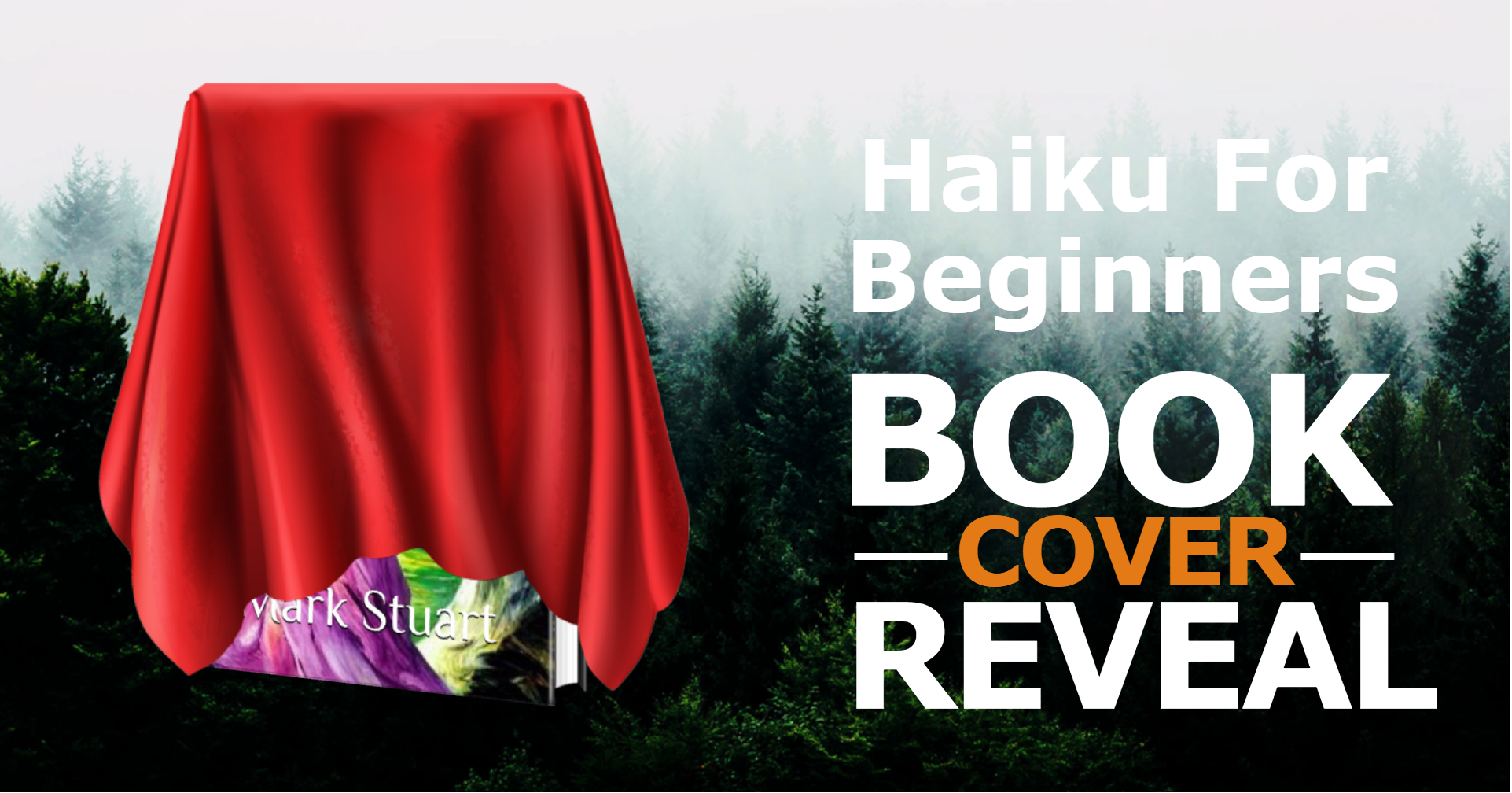
What else?
That covers all the features of the online software, but there are a few more things I should mention.
Firstly, even though all of MockupShots is easy to use and quite intuitive, there are six short tutorial videos, covering the following topics:
- Adding A Book
- Finding & Favoriting Images
- Downloading & Editing Images
- Video Builder
- Cover Reveal Builder
- Testimonial Builder
Secondly, using the Change Book menu option, you can upload other book covers to create your own personal library. (The first time you use the software, it will automatically take you through the process of uploading your first cover.)
To begin with, you need to select whether your book cover is vertical (which is great for most books), or square (which can be useful for children’s books).
Next, you get to choose whether you’re uploading a single book, a two-book series, or a three-book series.
Finally, you can upload your book cover, either by dragging and dropping it from your computer, or selecting it via a standard File Open / Upload pop-up. You will be presented with from one to three file upload boxes, depending on how many books you selected in the previous question.
Once all the uploads are complete, you’ll see a “All Done! Let The Magic Begin>>” button appear, and when you click it, it will generate all those 1,000+ mock-ups for your new book cover.
When you click the Change Book option in the menu, you’ll see all the books in your library. One will have a green button that says “View Mockups”, while the other books will have an orange button that says “Make Default”. If you want to re-generate mock-ups for any of those books, you’ll need to click that “Make Default” button, at which point it will take you to the mock-ups for that book.
Other than that, on the Other menu, you’ll find options for:
- Support, which takes you to a page with a contact form if you have any questions or problems, (and they are quite responsive, in my experience).
- Your Account, where you can update your payment information, your site username (or email address), your password, and where you can view invoices, payment history, and subscription / payment plans.
- Logging out of your account.
Is there anything I don’t like about MockupShots?
Not much, but there is one small change I’d love them to make.
When you look at the generated mock-ups online, it appears as though all the images are square, when in fact, they are a mix of landscape, portrait, and squares ones – but you don’t get to find that out until after you download them.
I have already discussed this with their support team, and what they told me was that the book mock-ups themselves will feature either vertical or square book covers, based on the option you select when first upload a cover image.
I explained that this is not what I was talking about – what I would like are a few more filter buttons, so that you can view only those mock-ups where the shape of the image itself (and not the book cover) is portrait, or landscape, or square.
It’s not a particularly big issue – many of the landscape images can easily be cropped using other software (or even using their own editing tools) – but it would be useful, since I sometimes need mock-up images that are a particular orientation.
Summary
Well, there you have it – everything (I hope) you need to know about MockupShots.
I don’t write as many books as I’d like, due to other work I need to get done, but I wouldn’t be without it.
Note that if you go to the MockupShots home page, you’ll see that lifetime access will cost you $207, but if you use the link below, you’ll get it for only $97 (as at the time of writing this review, but I don’t know for how long this discount will be available).
| Get MockupShots Now |




